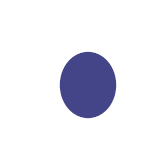 animated ellipse (snapshot) |
|
<ellipse id="E" cx="90" cy="90" rx="30" ry="40" fill="#448"> |
|
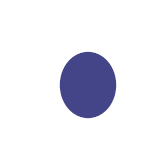 animated ellipse (snapshot) |
|
<ellipse id="E" cx="90" cy="90" rx="30" ry="40" fill="#448"> |
|
 animated ellipses (snapshot) |
|
<rect x="100" y="85" rx="12" height="30" width="150" fill="purple" stroke="black" stroke-width="3" /> |
|
 animated dashoffset (snapshot) |
|
<ellipse cx="140" cy="100" rx="50" ry="50" fill="url(#Gold)" stroke="url(#Go)" |
|