A list may be created manually using any character or even an image as a bullet
<br>£ Manual list
<br>£ Ordered list
<br>£ Unordered list
<br>£ Definition list
|
A list may be created manually using any character or even an image as a bullet
£ Manual list
£ Ordered list
£ Unordered list
£ Definition list
|
<br>* Manual list
|
A list may be created manually using any character or even an image as a bullet
* Manual list
* Ordered list
* Unordered list
* Definition list
|
Ordered Lists
This is a default ordered list:
<ol>
<li>Manual list</li>
<li>Ordered list</li>
<li>Unordered list</li>
<li>Definition list</li>
</ol>
|
This is a default ordered list:
- Manual list
- Ordered list
- Unordered list
- Definition list
|
<ol type="A">
|
- Manual list
- Ordered list
- Unordered list
- Definition list
|
|
<ol type="a">
|
- Manual list
- Ordered list
- Unordered list
- Definition list
|
<ol type="I">
|
- Manual list
- Ordered list
- Unordered list
- Definition list
|
|
<ol type="i">
|
- Manual list
- Ordered list
- Unordered list
- Definition list
|
<ol type="i" start="3">
|
- Manual list
- Ordered list
- Unordered list
- Definition list
|
Sublists, auto numbered
<ol>
<li>Manual list</li>
<ol>
<li>Special</li>
<li>Keyboard</li>
<li>Images</li>
</ol>
<li>Ordered list</li>
</ol>
|
Sublists, auto numbered
- Manual list
- Special
- Keyboard
- Images
- Ordered list
|
Sublists
<ol>
<li>Manual list</li>
<ol type="i">
<li>Special</li>
<li>Keyboard</li>
<li>Images</li>
</ol>
<li>Ordered list</li>
</ol>
|
Sublists
- Manual list
- Special
- Keyboard
- Images
- Ordered list
|
Unordered Lists
This is a default unordered list:
<ul>
<li>Manual list</li>
<li>Ordered list</li>
<li>Unordered list</li>
<li>Definition list</li>
</ul>
|
This is a default unordered list:
- Manual list
- Ordered list
- Unordered list
- Definition list
|
<ul type="circle">
|
- Manual list
- Ordered list
- Unordered list
- Definition list
|
|
<ul type="square">
|
- Manual list
- Ordered list
- Unordered list
- Definition list
|
<ul style="list-style-image: url(redball.gif)">
|
- Manual list
- Ordered list
- Unordered list
- Definition list
|
Sublists, auto "numbered"
<ul>
<li>Manual list</li>
<ul>
<li>Special</li>
<li>Keyboard</li>
<li>Images</li>
</ul>
<li>Ordered list</li>
</ul>
|
Sublists, auto "numbered"
|
Sublists
<ul>
<li>Manual list</li>
<ul type="square">
<li>Special</li>
<li>Keyboard</li>
<li>Images</li>
</ul>
<li>Ordered list</li>
</ul>
|
Sublists
|
 while learning HTML.
while learning HTML.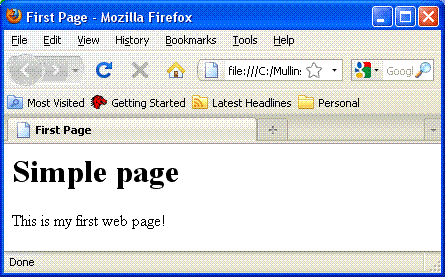
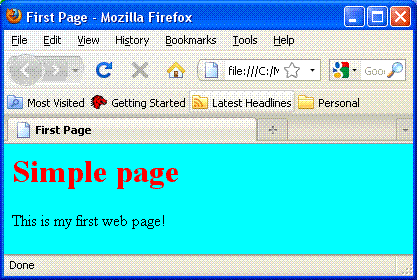
 Manual list
Manual list
 Manual list
Manual list
 Ordered list
Ordered list